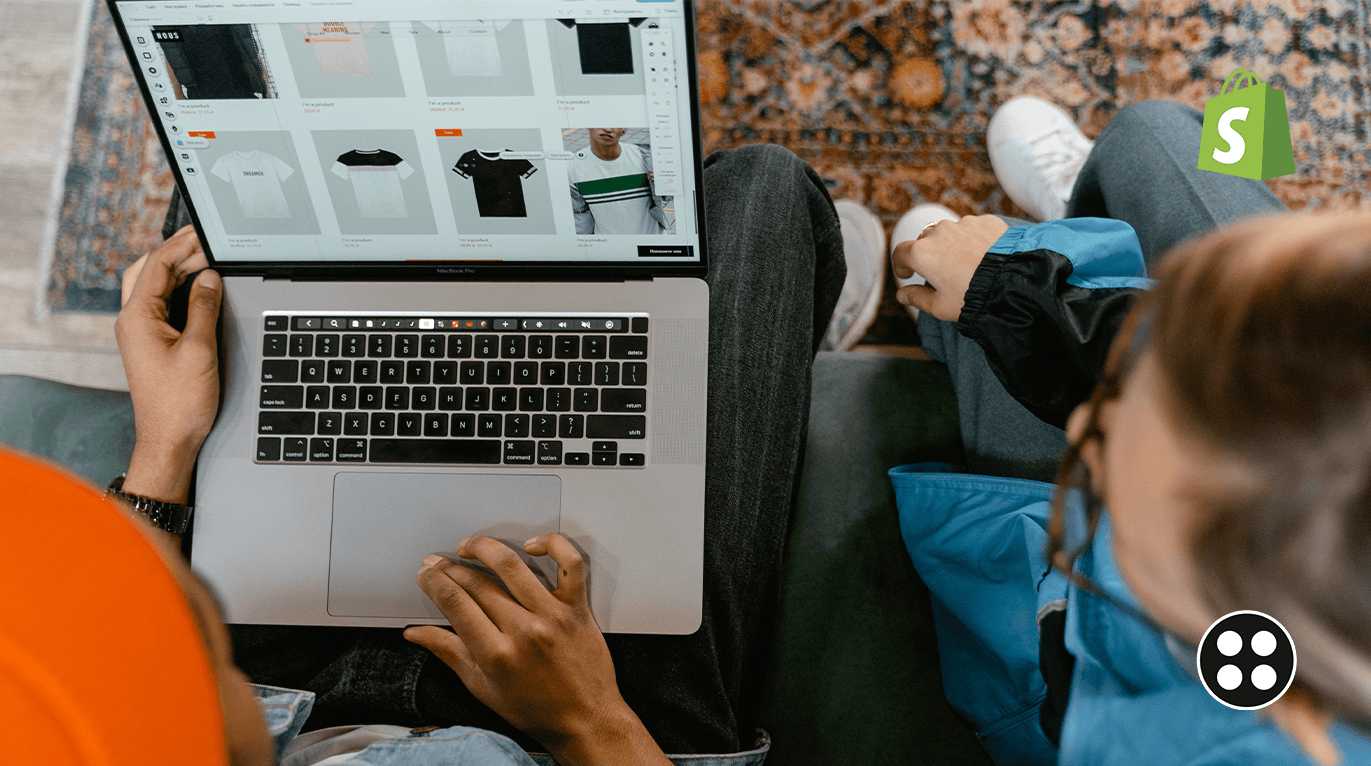Have you started your business online? Picked up the best solution for it as Shopify is? Once you create an account and enter your store name, you can make your first sales in just a few clicks. Are you ready to sell products? Firstly, you should bring them into your online store!
In this article you’ll learn how to add products to Shopify, how to add products to collections on Shopify & how to add products to the Shopify page. Let’s jump in!
Adding a new product to Shopify
First, if you decided to add products on Shopify, you need to log in as an admin of your account.
Now you can add or update information about your products. It proceeds from the Products page category in your Shopify admin panel.
- Chose a Products tab in the list of options located on the left side of your Shopify admin panel.
- Click Add product to go to the product page.
- Fill in the information about your product. Enter a title for your product, description, product type, vendor.
- Complete with additional details (inventory, shipping options, Stock Keeping Unit).
- Click Save button.
Tips: Choose the best keywords for your products. Make your description readable. Keep it short. Don’t forget about good product images. Compress it by third-party service, name your images properly, and separate each word with a dash. This all affects your SEO ranking, and also will help to find a picture in the future.
How to duplicate a product on Shopify?
When you have similar products and start to add them to Shopify store, you can save the time by duplicating option.
- Chose a Products tab in the list of options located on the left side of your Shopify admin panel.
- Choose the product you want to duplicate.
- Click Duplicate button.
- Enter a name for the duplicate product.
- Click Duplicate product.
- Also, you can modify the details of duplicated product or copy available product details.
- Сhange the status of duplicated product as active because it isn’t available to sales channels by default.
How to make a product available to your sales channels?
Products will only be visible on your storefront when they are set to active. The duplicated product doesn’t display once you add it. You need to make some more steps to make it visible and available in the catalog. Also, you can hide the product from the catalog for the reason.
- Chose a Products tab in the list of options located on the left side of your Shopify admin panel.
- Click the name of a product to open its details.
- Look for Product status section. The available sales channels products are listed in this section.
- Set the product status as Active.
- Click Manage button.
- Select the channels/apps/catalog where you want to make the product available.
- Click Done and Save.
How to add products to collections on Shopify?
To add the product to the collections on your Shopify store, follow the simple steps:
- Chose a Products tab in the list of options located on the left side of your Shopify admin panel.
- Choose the product that you want to add to a collection.
- Select one or more available collections in the Collections tab.
- Click Save button.
How to add product with custom choices?
When you have specific products that the customer should look for by writting down the words, you can put a text box on the product page.
- To add a text box to your Product page you should use a third party app from the Shopify app store, or contact us to customize a template. Generally, Shopify was developed for all – shopify for small business, for mid- and enterprise.
Now you know how to add products to Shopify and can start selling online in a few clicks! If you decide to go to longterm success with the Shopify store, we’ll be there to help you with it. Read more about our experience, take a look at the Shopify stores we’ve created, and don’t hesitate to estimate the theme project or contact us in case you have more questions.